
RoundCube is simply one of the best open source webmail application available today. Though this application has been created long back and the updates are little bit slow, RoundCube powers several webmail for several companies, including my own DesLabs. My favorite reason to choose RoundCube is that I can easily customize the user interface of the application to show my company logo and I can give several capabilities to my users without the RoundCube name.
Something that we might not like is the lack of an administration panel at the backend where we could have easily manage the features and settings for our webmail. One of such problems I faced when I wanted my webmail users should be able to change their passwords. I am using BlueHost as my web host and create and manage unlimited email accounts under several domains. By default RoundCube don't give the flexibility to allow users change their own passwords.
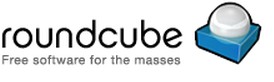
So here is how to allow RoundCube users to change their own passwords.
Enable Change Password Plugin for RoundCube
First thing that you will need to have is to enable plugin support for RoundCube. Plugins are not used until you add the directory name of the respective plugin to RoundCube config file.
Go to your RoundCube installation directory. Open the directory named config. You will find a file main.inc.php.
Open that file to edit and find $rcmail_config['plugins']. It should be somewhere near line no. 322. This is the variable which keeps track of enabled plugins for RoundCube.
$rcmail_config['plugins'] = array('password');
This means that RoundCube will now use the plugin under the plugins/password directory. Now your users should be able to see a Password tab under their Settings. But this password plugin needs to be configured properly as per your web hosting provider and your users otherwise it will not work.
Configure RoundCube Password Change PluginBrowse to plugins/password directory.
You should find a file named config.inc.php.dist. Rename it to config.inc.php.
RoundCube Password Change Plugin can be configured to use following options to change user's password:
- cPanel
- DirectAdmin Control Panel
- LDAP
- Database
- Cyrus/SASL
- Poppassd/Courierpassd
- XIMSS/Communigate
- Virtualmin
- PAM
- hMailServer
- Chpasswd
- XMail
You need to choose whichever way you want your users to change their password. This needs to be set in a variable within the config.nic.php file. Here we will go with the cPanel option which is best suit for BlueHost users.
The default cPanel driver of RoundCube doesn't work. So download the proper cPanel driver for RoundCube password change plugin here. Thanks to awesome work done by RoundCube fan Nick1472 in RoundCube forums.
Now configure your cPanel Driver.
Open config.nic.php file to edit.
Find the variable $rcmail_config['password_driver'] somewhere near line no. 7 and set it like this:
$rcmail_config['password_driver'] = 'cpanel';
Then go on setting the proper options for your cPanel driver. Find cPanel Driver options near line no. 231 and set the following configurations as per your web hosting account.
$rcmail_config['password_cpanel_host'] // the primary domain of your hosting account
$rcmail_config['password_cpanel_username'] // your hosting account's cPanel username
$rcmail_config['password_cpanel_password'] // cPanel password
$rcmail_config['password_cpanel_port'] // default is 2096 for SSL connections and 2095 for non-SSL connections
$rcmail_config['password_cpanel_ssl'] = true;
$rcmail_config['password_cpanel_theme'] = 'bluehost';
That's it! Now login to your email account on RoundCube webmail and go to Settings from the top right.

There you should find a Password tab at the last.
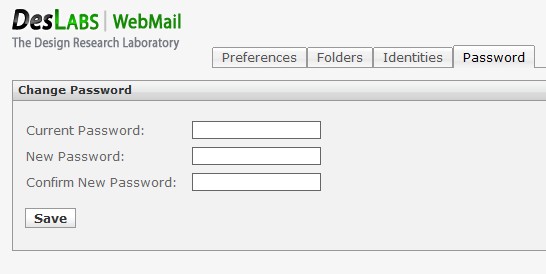
How to enable multiple Plugins for RoundCube
If you wish to use other plugins as well while you are using the password plugin, then you can do that by just entering the directories of those plugin in the RoundCube config file.
Openmain.inc.php file to edit, within the config directory.Search for the variable
$rcmail_config['plugins'] near line no. 322.Add the directory names of the plugins you want enable for your RoundCube installation -
$rcmail_config['plugins'] = array('password', 'plugin2_directory', 'plugin3_directory');
This is how you can easily enable multiple plugins for your RoundCube open source webmail application. Yes we know this is not easy and user friendly, but as I mentioned earlier that the development of RoundCube has been slowed down.
Feel free to share your experiences while using RoundCube and if any other tricks you used to get this password changing option easily available for your webmail users.

26 comments:
I am getting "New password could not be saved" is there another step???
I think the directory for the different drivers should be mentioned (where cpanel.php or xmail.php should be saved): ......./plugins/password/drivers
Also you might need to download an updated config.inc.php file since older ones don't have the lines at the end for all the different drivers:
http://trac.roundcube.net/browser/trunk/plugins/password/config.inc.php.dist?rev=3954
I glad i find this interesting post. I need it so mach, but it still not working for me. Some times ago i used password change for RC 0.1 and now i need it again. I install RC 0.8 on bluehhost and try to include this option, but i get "New password could not be saved" too. this link "http://trac.roundcube.net/browser/trunk/plugins/password/config.inc.php.dist?rev=3954" also not worked. What can i do now, i don't know.
Hello. My hoster is bluehost too and i can't change password in roundcube. Can you tell me please, did you change some think in this line: $rcmail_config['password_query'] = 'SELECT update_passwd(%c, %u)'; (password/config.inc.php).
And one more question - when i loging in my cpanel i can see in address bar bluehost.com:2083 what i must insert in this line $rcmail_config['password_cpanel_port'] = (2083 or 2096)?
Thank you very much.
Nice but does not work. Simple Scripts now has version .8 of RoundCube and when you do this install on BlueHost, the password plugin does not work. I have been able to get it to say "Password Saved" (changed) but it actually does not do anything.
I see a lot of other people having the same issue. I put in a ticket and BlueHost support basically said "sorry - we don't know how to make it work - try google".
Hello People, I have more than a domain name attached to my host. I already have created multiple emails ( info@domain1.com & info@domain2.com ) I later tried to open multiple webmail with Round Cube; each for a Domain name but turns out to give Error.
Any idea what I can do?
Hi, nice description about how to Enable Change Password for RoundCube Users on BlueHost.Thanks,its really helped me...
I found your blog while searching in search engines, and it is a wonderful one.
Some blog are written in a way that cannot be forgotten, in fact everyone reads it all, you're is one of them. Thanks for the nice post.
Thanks for sharing the information. It was really interesting to know such facts and as it was very informative.
Thanks. I need to configure my roundcube installation to change passwords I'll try later
Hello, I also have BlueHost and I'm not able to change the password. Recognize the actual password but can't change it. Any idea?
Thanks.
Thanks for sharing this great Post dude
website design
Very informative post for me thank you for sharing.
Web Development Services
Great Post!!
Thank you for this really useful and extensive post. I will keep it in mind, if I ever go for düsseldorf webdesign services. We are also in the business of Software as a Service Provider company along with various web design services.
Thanks for sharing it.
hello this robert working as a web development services provider according to me :
The features of the layer connection weights of pre-trained machine learning can tell us a lot on Why Deep Learning Works.
And, maybe, by doing so, we'll be able to attain a sense about what a well-trained DNN looks like without having to look at the dataset.
Thank you so much. This blog is really helpful for me, I’m lucky to find out this informative blog.
Machine Learning Training in Bangalore
Artifical Intelligence Training in Bangalore
I admire this article for the well-researched content and excellent wording. I got so involved in this material that I couldn’t stop reading. I am impressed with your work and skill. Thank you so much.
Best Institute for Web Designing Course in Delhi, NCR
Best Online AWS Training institute in Delhi, NCR
Thank you for sharing this.
Web Designing Company In Chandigarh-Robtechworld cares about understanding you and your customers. We are here to assist you in turning your business into a huge brand.
Website Designing Company In Chandigarh
Thank you for giving this useful information in this article. It's a fantastic article. I'll be waiting for your next update. I also have some useful information about the Best Website Designing Company in India, which I believe will be of great use to you.
Thank you so much from Website Design Chandigarh. This blog is really helpful for me, I’m lucky to find out this informative blog.
hello
Really appreciate your knowledge. Thanks for this useful article. Waiting for your next informative articles
Looking forward to reading more. Great blog post. Great.
Best SCOM 2019 Training
Post a Comment